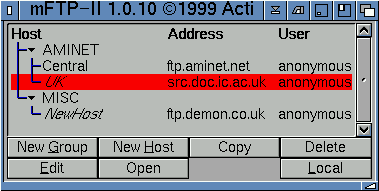
3.2 Hotlist Window
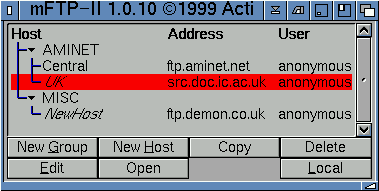
The hotlist is the main window you see when you first start mFTP. This is the control window for your ftp site information.
New group enables you to create a new group. A group is a header for a list of ftp sites. For instance, if you had five or six Amiga related ftp sites, you could locate these within an 'Amiga' group. When you click on the new group button, you should see a requestor asking a for a name for this new group.
New host is where you create your ftp site. For further information about this, see the section on host settings and for more advanced information the section on advanced settings.
The copy button enables you to copy an ftp site. If you have a site setup just how you prefer (ie. dual-window and so on), it might be easier to copy the site, then edit the login settings, rather than create a new ftp entry from scratch.
Delete allows you to delete a group or ftp entry.
Edit an existing entry. This starts the host settings window.
Open an ftp site. This launches an mFTP lister window and connects to the remote ftp server.
The local button opens a local lister window. If you are running in single window mode (ie. you have one window, which is the remote ftp server window), you might need to open a local window, in order to copy files to specific areas on your hard drive or copy files from a local area to the remote ftp site.